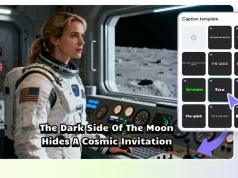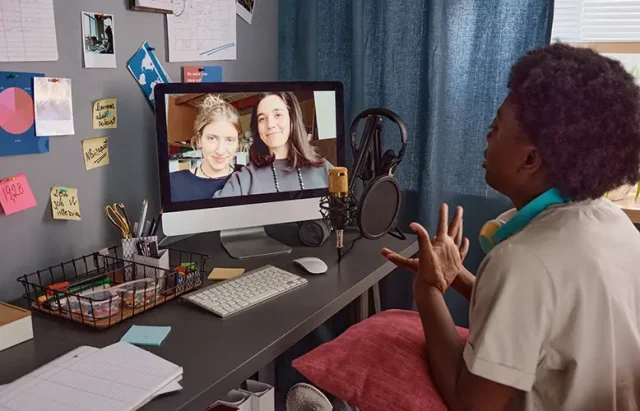
Screen recording is an invaluable tool for many, from educators creating engaging tutorials to gamers sharing their epic gameplay. If you’re new to screen recording, don’t worry! This guide will walk you through essential tips and tricks to get you started on your screen recording journey. Whether you’re looking for a free screen recorder for PC or considering a paid option, understanding the basics will help you make informed decisions and produce high-quality videos.
Understanding Screen Recording
What is Screen Recording?
Screen recording involves capturing your computer or mobile device screen as a video. This process allows you to create tutorials, presentations, or share gameplay without complicated setups. It’s a straightforward way to communicate ideas visually, making it especially useful in today’s digital world.
Why Use Screen Recording?
Screen recording can help simplify complex topics, making them easier to digest. It also enhances user engagement, allowing viewers to follow along in real-time. Whether you’re teaching a skill or showcasing a product, screen recording offers a dynamic way to connect with your audience.
Choosing the Right Software
Popular Screen Recording Software
- OBS Studio: Free and open-source, great for both beginners and advanced users who need flexibility.
- Camtasia: User-friendly with powerful editing features, perfect for those willing to invest in quality (paid).
- Screencast-O-Matic: Known for its simplicity, this tool is ideal for beginners who need essential features without overwhelming complexity.
Features to Look For
When selecting software, consider the following features:
- Ease of Use: A user-friendly interface is crucial for beginners who may feel intimidated by complicated programs.
- Editing Capabilities: Some software allows you to edit your recordings post-capture, which can save time and enhance the final product.
- Output Formats: Ensure it supports popular video formats like MP4, AVI, and MOV to guarantee compatibility across platforms.
Preparing for Your Recording
Setting Up Your Screen
Before you hit record, take a moment to clean your desktop. Hide unnecessary icons and files to maintain a professional appearance. Additionally, adjust your display settings for optimal resolution—this can significantly affect the quality of your video.
Plan Your Content
Preparation is key! Create an outline of what you want to cover during your recording. Having a clear structure will help you stay focused and ensure that you communicate your points effectively. Practicing your content a few times before recording can also smooth out any rough edges and boost your confidence.
Recording Settings to Consider
Video Resolution and Frame Rate
Setting the right video resolution and frame rate is essential for a professional look. Aim for a resolution of 1080p for most content, as it provides a good balance of quality and file size. Adjust the frame rate based on the type of content—30fps is generally sufficient for most recordings, while fast-paced gaming might benefit from 60fps.
Audio Settings
Clear audio is just as important as video quality. Use a good quality microphone to ensure your voice is crisp and clear. Decide whether you want to capture system sounds or use background music; this can affect the overall feel of your recording.
Starting Your Recording
Test Your Setup
Always perform a quick test recording to check audio levels and video quality before starting your main recording. This step can help you catch any issues early on, saving you time in the editing phase.
Hit Record!
When you’re ready, hit that record button! Remember to speak clearly and at a moderate pace to ensure your audience can easily follow along. Keeping your energy up will also help maintain viewer engagement.
Editing Your Recording
Basic Editing Tools
After recording, it’s time to polish your video. Basic editing tools like trimming can help you cut out unnecessary parts at the beginning and end. Additionally, consider using annotations to add text or arrows that highlight important points, making it easier for viewers to grasp your message.
Advanced Editing Techniques
For those looking to take their editing skills to the next level, explore advanced techniques such as transitions between different sections to create a smooth flow. Sound editing is equally important—adjust audio levels and add background music where appropriate to enhance the viewing experience.
Saving and Sharing Your Recording
Choosing the Right Format
When saving your recording, choose a widely used format like MP4. This ensures compatibility across various platforms and devices, allowing you to reach a broader audience.
7.2 Sharing Platforms
Once your video is polished and ready, consider where you want to share it. Platforms like YouTube and Vimeo are popular choices for video sharing, while educational websites or forums can be great for reaching a targeted audience interested in specific content.
Tips for Better Screen Recording Engage Your Audience
Using a conversational tone can make your content more relatable. Ask rhetorical questions to encourage viewers to think about the subject matter, and consider inviting them to share their thoughts in the comments.
Use Visual Aids
Incorporating visuals, such as slides or graphics, can significantly enhance your content. Visual aids help illustrate your points and make the learning process more interactive.
Conclusion
Screen recording can be an exciting way to create content and share knowledge. By following these tips, beginners can make engaging and high-quality recordings that resonate with their audience. Remember, practice makes perfect, so keep experimenting and refining your skills. With the right tools and techniques, you’ll be well on your way to becoming a proficient screen recorder in no time!